In Part 1 of the blog I created webdynpro component and configured that with Object Instance Floorplan (OIF). This configuration can also be done using Application Configuration Tool(ACT) which is this blog is all about.
There are couple of ways to start Application Configuration Tool(ACT). You can either find FPM Application FPM_CFG_BO_MODEL_ACT in package APB_FPM_CONF and run it using menu item ‘Test’ or run transaction FPM_WB and select option ‘Wizard for Creating Empty FPM Applications’.

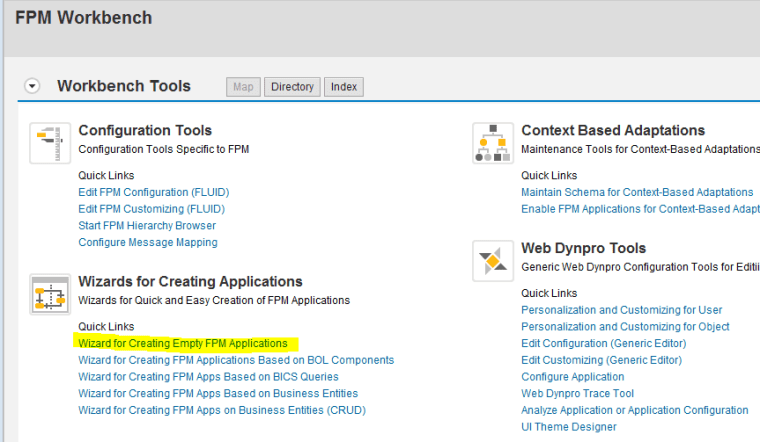
Either way you will land up in this web page. Specify Application name and description and select Object Instance Floorplan from drop down. System will automatically suggest configurations and their names with description which you can change if you like.

Click next specify package and all objects are created in one go. Definition of Floor Plan (Component) Configuration and Header (IDR) Configuration remains same. Still I am going to go through these steps as this time I will configure component differently (slightly)

Click on Edit configuration (FLUID) and you will be taken to Floor Plan (Component) Configuration screen. This time instead of having second ‘Main View’ tab for Dimension view we will put Dimension under view General Data in same tab. To insert second view you need to first define a place holder. Click on UIBB button and add generic UIBB and specify Dimension view there.

Navigate back and click on IDR configuration object. Specify application title.

Check save and Test.
