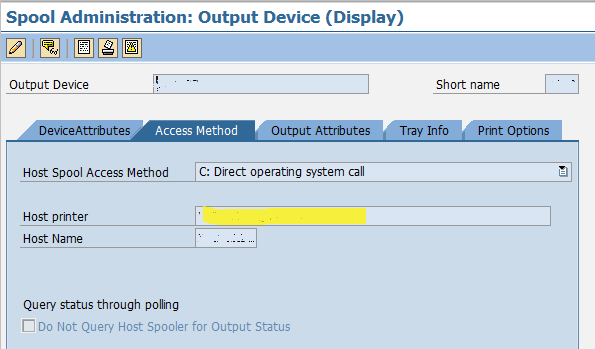I am assuming that printer is already installed on a server (print server) and it accessible from SAP server. To test this you can issue print from SAP server, use Wordpad to create a document and print it.
Recently I installed this new HP Color LaserJet CP2025 in SAP which involved uploading driver in SAP, creating device type. Below are the steps which I followed.
HP list all printer and respective SAP device type file in link http://h71019.www7.hp.com/enterprise/cache/37011-0-0-0-121.html
Download device type file for your printer from this page.

Download zip file and extract it on your computer.
To upload this device type go to transaction SPAD follow menu Utilities->For device types->Import. This simply calls report RSTXSCRP, if you have SE38 authorisation you can run it directly.

Select ‘Device Type’, input name in Object name and input IMPORT in Mode.

Press execute button and it will prompt for file name. Select the .pri file name downloaded earlier. On success you will get following message.

You should now be able to see this new device type in your system.

To define new printer using this Device Type again go to transaction SPAD, click on Display button next to Output Device. Next screen will have list of printers press change button on this screen. At this point you can either start from scratch or copy an existing print. I have used option ‘Create using template’ to copy an existing printer. With this option you will get Spool server, Host etc automatically filled in.

Choose Device Type from dropdown. This would be new device type which is create in previous step.
Next you need to enter Output Device, Short name (system will automatically determine this if left blank) Model and Location. Spool server and Host will be copied over from existing printer. If you have started from scratch then use F4 help.

On Access method put windows share name of printer and in Host name put server on which printer is installed.